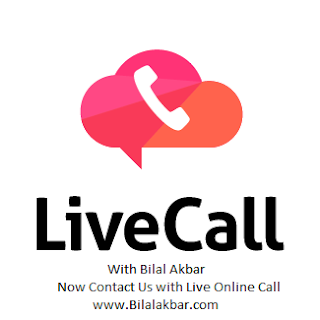Dear Friends nowadays World Largest Social Media Facebook have a lot of Great Features which are making People Friendly, Works as Team Member, and also Promote Your Business.
Some Most Use Full Feature's of Facebook is
- Facebook Messenger
- Video Call
- Audio Call
- Instant Message
- Website Widgets etc!
Now Facebook launches a New Great Feature is known as Live Video on User Facebook Timeline to his all Friends Timeline live for free.
2nd Latest Function is Live Call through your Website or Blog in this Function mostly people were Connect with you and also help to Promote your website or blogs.
How Can Make a Live Call to Owner via Website?
It is so simple way to call us online to our Consultant or Directly Bilal Akbar, and tell your Problems or Suggestions through Live Call button is shown lower left Corner of our website. Just click on Call online ( BA) Button after few second when our consultant attends your call and discuss with you on your demands.if Call Online ( BA ) not show on website Just click on in circle Profile Image of Owner. Shown as Below.Working Hour's By Consultant
Please Call us on
Monday to Saturday
10:00 Am to 03:00 Pm
Monday to Saturday
05:00 PM to 11:59 PM
How To Add Live Call Button on Website or Blogger Blogs?
Simple Method If any website Holder want to add this Beautiful and Use full Widget on his website.
- 1st of all open your favorite internet browser.
- In Url box type https://livecall.io/
- when open Live Call website the main Homepage Shown as below
- Here are two option
- Try for Free and Schedule a Demo
- Just Click on Try for Free
- when you click on a try for the free button you can see w welcome page by Live call owner
- Here are two text box and one Button
- 1st textBox uses for your Name and 2nd Box used for your Registered Email
- And Button has used for Submission your Request shown as below image for better understanding.
- After Sign Up for a free account of live call an Email Sent by Live Call owner to your Email.
- So now open your host Mail Account Like Gmail, Yahoo, and MS Live mail.
- Open email Subjected to Confirm your Live call Account
- A message is shown as You can confirm your Account email through the link below.
- Just Click on Confirm Your Account shown as below.
- After Confirmation you can see again a welcome page with your name.
- Just one more Step to complete registration.
- In this page, You can set your Password in 1st box
- 2nd Box is used for your Company total members Selection.
- 3rd Box used for Your Website Domain Name.
- Type in this box that Website Domain on which you want to be on the call button.
- Last Step is Click on Save Button Shown as Below
- Now your Account Dashboard is Appear for you.
- Next Step Configure your Profile
- Select Your Country and Type your Contact Number
- 2nd Box for Live Call Consultancy type your Name Here
- Here the last Step is Chose your Favorite Picture from your Resources Like Computer, Mobile,etc.
- Click on Next Button showed as below.
- Now the Final Step is Most imported for you.
- In this page, you can see and Install Live Call widget in your website or blogs.
- Page Show an Invocation HTML Code for your Website and Blog showed as below.
<div class="livecall-widget"></div><script> window._livecallSettings = { id: 812}; (function(d, s, id) { var js, fjs = d.getElementsByTagName(s)[0]; if (d.getElementById(id)) return;js = d.createElement(s); js.id = id; js.src = "//assets.livecall.io/assets/livecall-widget.js"; fjs.parentNode.insertBefore(js, fjs); })(document, "script", "livecall-script");</script>Replace Id: 812 to your Id Provided by Live call, and Copy above Code and need to place this code before the closing </body> tag of your Website ( at the and of your HTML document )
Now All done Save Your Template and Enjoy with Live Call.
For more details Contact us:
www.Bilalakbar.com
[email protected]
www.facebook.com/Bilalakbar062
Tags:
Live Call